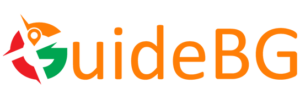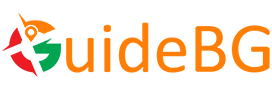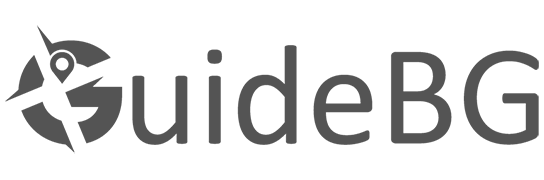Bokeh quality, the beautiful blur effect in photography, is vital in drawing attention to the subject while creating an aesthetically pleasing background. While achieving perfect bokeh in-camera is ideal, environmental limitations and lens constraints often require post-processing to enhance or modify bokeh. Photographers can take their images to the next level with advancements in AI-driven tools like Adobe AI and Skylum Luminar (Bokeh AI). This article explores the top software tools, techniques, and strategies for enhancing bokeh in post-production, enabling subtle refinements and creative transformations.
Table of contents
- Understanding AI Tools for Bokeh Enhancement
- Techniques for Softening Harsh Bokeh
- Correcting Bokeh Imperfections with AI Tools
- Enhancing Bokeh with Light and Color Adjustments
- Creative Bokeh Alterations for Artistic Expression
- Case Studies: Real-World Bokeh Enhancement
- Elevating Photography with Enhanced Bokeh Techniques
Understanding AI Tools for Bokeh Enhancement
In the digital age, AI-powered tools have revolutionized photography post-production, making complex edits like bokeh enhancement accessible and efficient. Let’s dive into some of the top software options for AI-enhanced bokeh editing.
Adobe Photoshop and Lightroom
Capabilities:
Adobe Photoshop and Lightroom are industry staples equipped with powerful AI-driven tools for refining and enhancing bokeh. Photoshop’s Neural Filters offer AI-based bokeh blur, while Lightroom’s local adjustment tools enable precise bokeh refinement.
Techniques:
- Neural Filters in Photoshop: Use AI-based bokeh blur to apply depth-of-field effects, controlling bokeh strength and highlights.
- Radial and Graduated Filters in Lightroom: Subtly enhance bokeh through targeted exposure, clarity, and sharpness adjustments in specific areas of your image.
Practical Application:
For example, if your portrait’s background is too sharp, apply Photoshop’s Neural Bokeh Filter to blur the background while keeping the subject crisp, giving your photo a professional, studio-quality look.
Skylum Luminar AI (Bokeh AI)
Capabilities:
Luminar AI’s Bokeh AI tool allows users to create beautifully soft, natural-looking bokeh, even in images shot with less capable lenses. This tool uses AI to automatically detect the subject and apply bokeh selectively to the background, making it especially useful for portrait photography.
Techniques:
- Bokeh AI: Apply customizable bokeh effects with control over the amount, smoothness, and highlights to enhance the background while keeping the subject in sharp focus.
Practical Application:
With Bokeh AI, upload your image and allow the software to automatically identify the subject and create a pleasing blur effect in the background. You can then fine-tune the intensity and size of the bokeh for a personalized effect.
DxO PhotoLab
Capabilities:
Known for its optical corrections, DxO PhotoLab is excellent for improving bokeh quality by correcting lens-specific aberrations and edge softness. This ensures the blur effect looks smooth and natural across the image.
Techniques:
- Automatic Lens Corrections: Instantly correct chromatic aberrations and sharpness falloff that can affect bokeh quality, ensuring a clean and balanced blur.
- Prime Denoising Technology: Reduce noise in bokeh-heavy areas to create a smoother, more refined look.
Practical Application:
For photographers who frequently deal with lens-specific imperfections, DxO’s Prime Denoising Technology can help reduce noise in the bokeh areas, making it cleaner and more visually appealing.
Topaz Labs (Lens Effects and DeNoise AI)
Capabilities:
Topaz Labs’ suite, including Lens Effects and DeNoise AI, offers powerful tools for creatively altering bokeh, whether you want to change its shape, color, or intensity.
Techniques:
- Lens Effects: Apply custom bokeh shapes and intensities to create artistic backgrounds or enhance the depth of field in portraits.
- DeNoise AI: Remove noise and artifacts in bokeh-heavy images, which is particularly useful for low-light photography.
Practical Application:
In night photography, where light sources may create distracting bokeh, use Topaz DeNoise AI to clean up the noise while preserving essential details, leaving only the smooth, desirable blur.
Techniques for Softening Harsh Bokeh
Harsh or overly crisp bokeh can detract from a photograph by pulling attention away from the subject. Softening bokeh involves using specialized blur tools or filters to create a more natural transition between the subject and the background.
Utilizing Photoshop’s Field Blur
Photoshop’s Field Blur Tool allows for variable blurring across an image. Adjust different areas of the image to create a blur gradient, softening overly sharp background elements.
Application:
Apply Field Blur around the edges of harsh bokeh highlights, gradually blending them into the background for a more cohesive image.
Local Adjustments in Lightroom
Lightroom’s Adjustment Brush and Radial Filter enable selective softening of bokeh by reducing clarity or sharpness in targeted areas.
Application:
Encircle your subject with a Radial Filter, decreasing clarity and contrast in the background to enhance the soft focus effect of the bokeh.
Correcting Bokeh Imperfections with AI Tools
Imperfections like chromatic aberrations or uneven blur can diminish the quality of bokeh. AI tools in modern editing software can correct these issues quickly and effectively.
Chromatic Aberration Removal in Photoshop
Use Photoshop’s Lens Correction Filter to reduce or eliminate color fringes around bokeh highlights.
Smoothing Uneven Blur with DxO PhotoLab
DxO PhotoLab’s Optical Corrections automatically adjust for uneven blur caused by lens imperfections, providing a smoother, more even bokeh effect across the image.
Enhancing Bokeh with Light and Color Adjustments
Bokeh is not just about blur; adjusting the light and color within the bokeh can transform the aesthetic of an image.
Using Curves in Photoshop
Photoshop’s Curves Adjustment Layer allows for fine-tuning the light levels in the bokeh area, ensuring that the background complements the subject rather than overpowering it.
Lightroom’s HSL Tool
Lightroom’s Hue, Saturation, and Luminance (HSL) sliders can adjust specific color tones within the bokeh, enhancing or muting colors to achieve the desired visual balance.
Creative Bokeh Alterations for Artistic Expression
AI-driven tools like Skylum Luminar’s Bokeh AI and Topaz Lens Effects offer opportunities for creative bokeh alterations. Experimenting with these tools can produce unique and visually stunning results, particularly for artistic or commercial photography projects.
Case Studies: Real-World Bokeh Enhancement
1. Portrait in Natural Light (Using Adobe AI)
A portrait shot under harsh lighting conditions resulted in uneven bokeh. Using Photoshop’s Neural Filters, the photographer enhanced the background blur, creating a soft, balanced aesthetic.
2. Nighttime Street Photography (Using Topaz DeNoise AI)
In a night cityscape, distracting noise in the bokeh was smoothed out using Topaz DeNoise AI, resulting in a cleaner, more visually appealing image.
Elevating Photography with Enhanced Bokeh Techniques
Mastering AI-powered tools like Adobe Photoshop, Skylum Luminar, DxO PhotoLab, and Topaz Labs allows photographers to push the boundaries of their creativity. Whether softening harsh bokeh or experimenting with new shapes and effects, these tools provide the flexibility to perfect your images.
For photographers looking to enhance their bokeh post-production skills, continual experimentation and familiarity with the latest AI software will help achieve the best results, transforming everyday shots into visually stunning masterpieces.